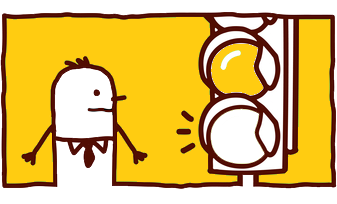CleanlyRun Janitorial Bidware Features
From time to time, we like to highlight some of the system features of CleanlyRun (aka CleanGuidePro) Janitorial Bidware.
Background Note: CleanlyRun Janitorial Bidware provides a time-tested set of standard pre-populated Proposal Sections for each Janitorial bid. (A lot of trial and error has gone into determining what proposal lengths and layouts generate the best customer response.) But you always have the option to:
- Edit as you see fit: You can include (or exclude), rearrange, and Add/Edit/Delete any Cleaning Proposal section by using our feature-rich Proposal Section editor (which contains three rows of toolbar options).
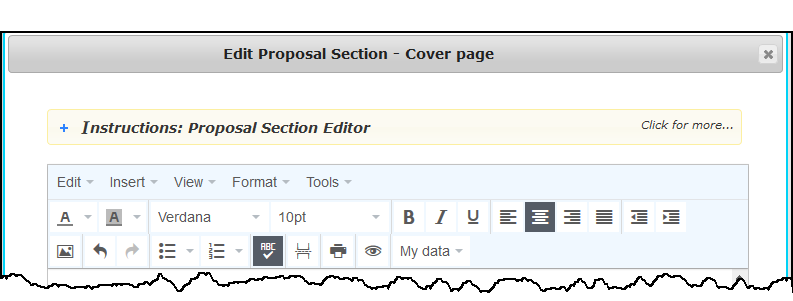
- Colorize the Header, Footer and Table of Contents: Sure, you can easily change the text color of any Proposal Section. But you also have the ability to change the color (or suppress the display) of the Header, Footer and Table of Contents for any proposal.
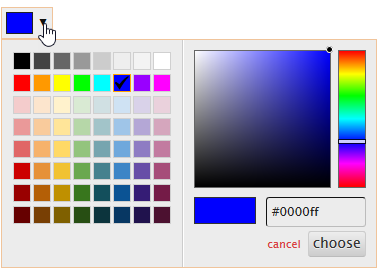
- Upload your Logo and other images: You can include photos/logos/images on any page of a Janitorial Bid. And once your images are uploaded, they can be resized and manipulated within the Proposal Section editor.
- Upload supporting documents (like a Certificate of Insurance): You can also upload documents to a Cleaning Proposal section (like Proof of Insurance).
- Create your own templates: If you opt to build your own proposal templates from scratch, feel free to use the “My Data” drop-down list to insert data placeholders on any page.
![]() Have it your way! At CleanlyRun, we want the presentation of your Janitorial Bids to benefit from our experience and expertise, but in the end, you’re in charge!
Have it your way! At CleanlyRun, we want the presentation of your Janitorial Bids to benefit from our experience and expertise, but in the end, you’re in charge!